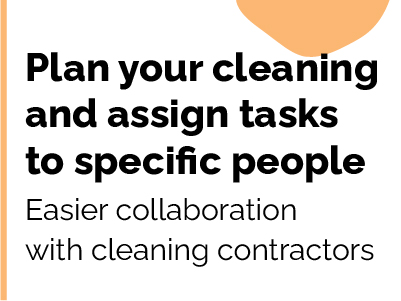
Housekeeping
In this article you will learn how to:
- control the cleanliness of rooms and manage the housekeeping module.
To start the setup, go to the RESERVATIONS > Housekeeping tab in your IdoBooking admin panel.
Change of statuses in objects
From now on, after the departure of your guests, all rooms or apartments included in the reservation will be marked as dirty, and will be visible in the RESERVATIONS > Housekeeping tab.
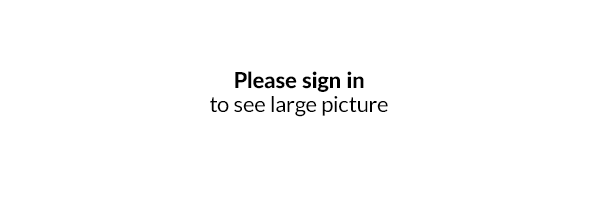
The module allows you to change the room status from dirty to clean, and provides information about the last booking, indicating the number of people or time of departure of guests. In addition, in the details of a given unit, you can check the planned arrival date for the next booking, and notes sent by guests.
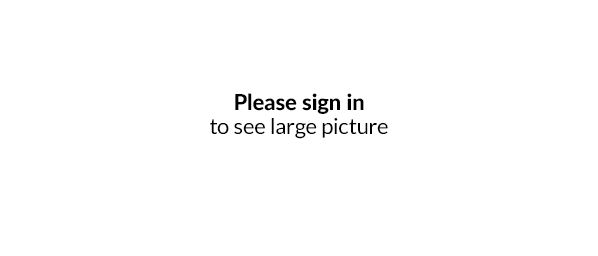
Users can see properties only in locations assigned to their account, allowing to easily limit their access rights.
Dedicated calendar for cleaning companies
You can control the cleaning also with dedicated calendar, which presents necessary information such as: date of arrival, number of people and date of departure in an accessible graphical form.
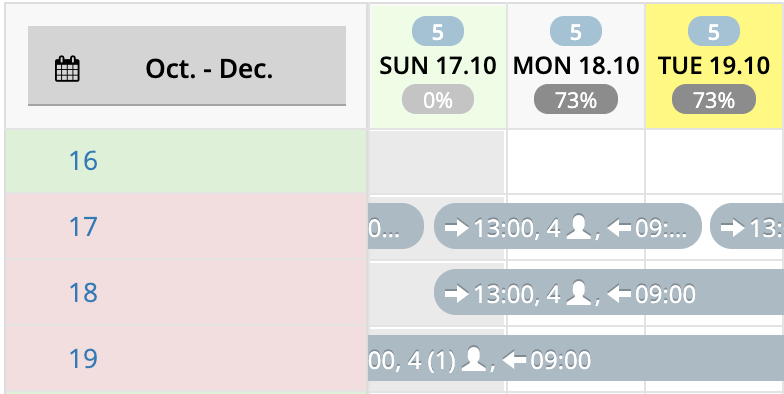
The accommodation name column accepts color equivalents of room status - clean and dirty, with the ability to change. This is an additional placeholder to control cleaning, also adapted to mobile devices.
Cleaning history and list printout
In the Cleaning history, you can check the actions performed by users, including dates and status changes.
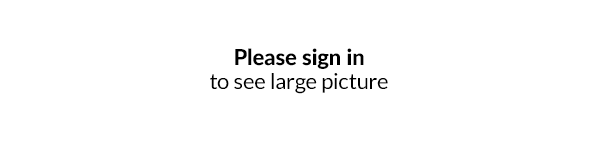
Print a list allows you to print a checklist of rooms with the status: dirty.
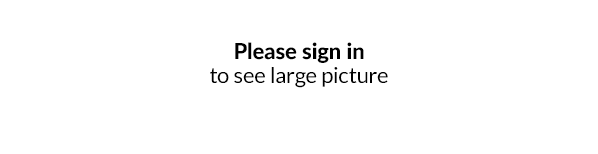
Select properties where you manually schedule cleaning
Users with the cleaning company role have seen all the bookings from the locations they had access to. Now, under Bookings / Cleaning / Scheduling Cleaning, you can select which properties you will schedule cleaning at by selecting the person who will be assigned to prepare the accommodation for a specific booking.
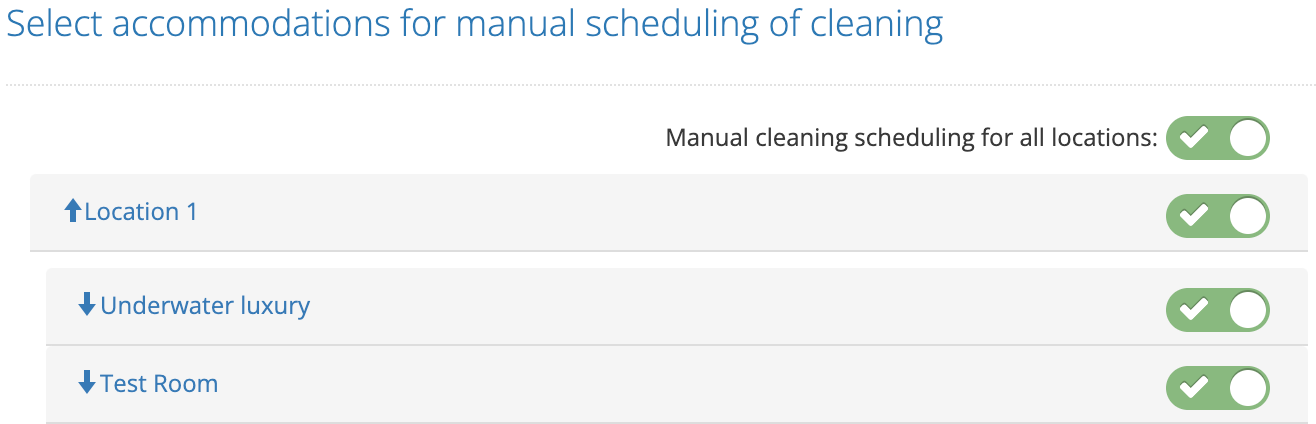
Plan your cleaning through the booking calendar
From the booking calendar you will gain the ability to assign a specific person to a reservation, along with the ability to add tasks and photos.
For the admin role, to enter the cleaning scheduling mode, click on the Cleaning icon

By clicking on any booking, you will gain new options:
- choose a person to clean.
- set tasks to be done
- possibility of sending notification (email, sms) to the assigned person
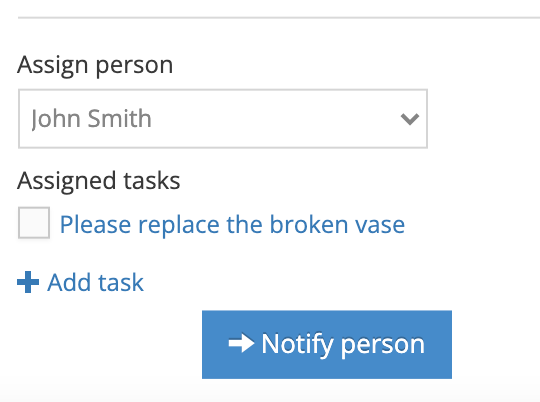
With a dedicated Schedule Cleaning permission you can have any user - employee or cleaning company - schedule cleaning. You decide in which locations, for which objects and who should be responsible for scheduling the cleaning.
Work of person assigned to cleaning
There is a template for messages sent to staff - Notification of assigned cleaner with task list. With it you will be able to notify the cleaner of the assigned reservation, task list with attached photos. Notification will be sent via email and SMS.
In addition to the notification, a person with the role of cleaning company can see in his calendar reservations assigned to him. In addition, when there are tasks within a reservation, they are specially marked graphically:
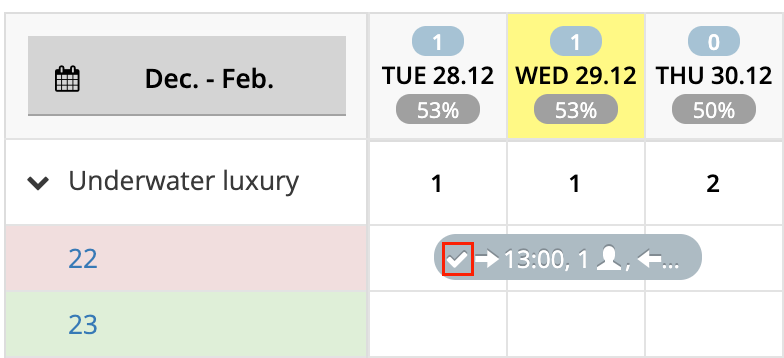
The cleaner can simply mark the tasks as completed. He/she can also add a comment from himself/herself, and add an additional picture, by editing the task:
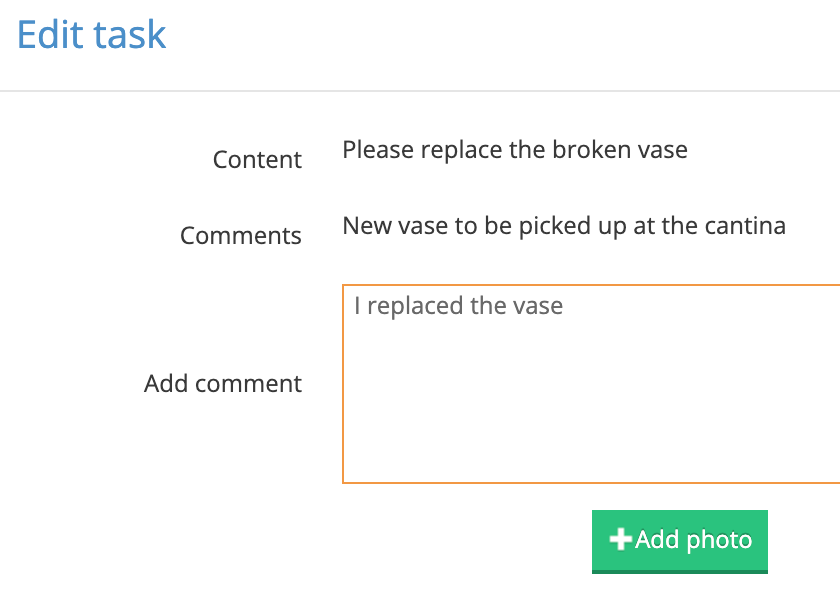
All your employees that have the cleaning scheduler permission can see and add comments to the tasks, this gives you an additional tool to schedule work and manage the preparation of your facilities for guests.
Related content


