Discount codes
In this article, you'll learn how to:
- create discount codes for reservations made via Booking Engine,
- track the results of the discount campaign and view the used codes.
To start the configuration, go to the OFFER > Discount codes tab in the IdoBooking administration panel.
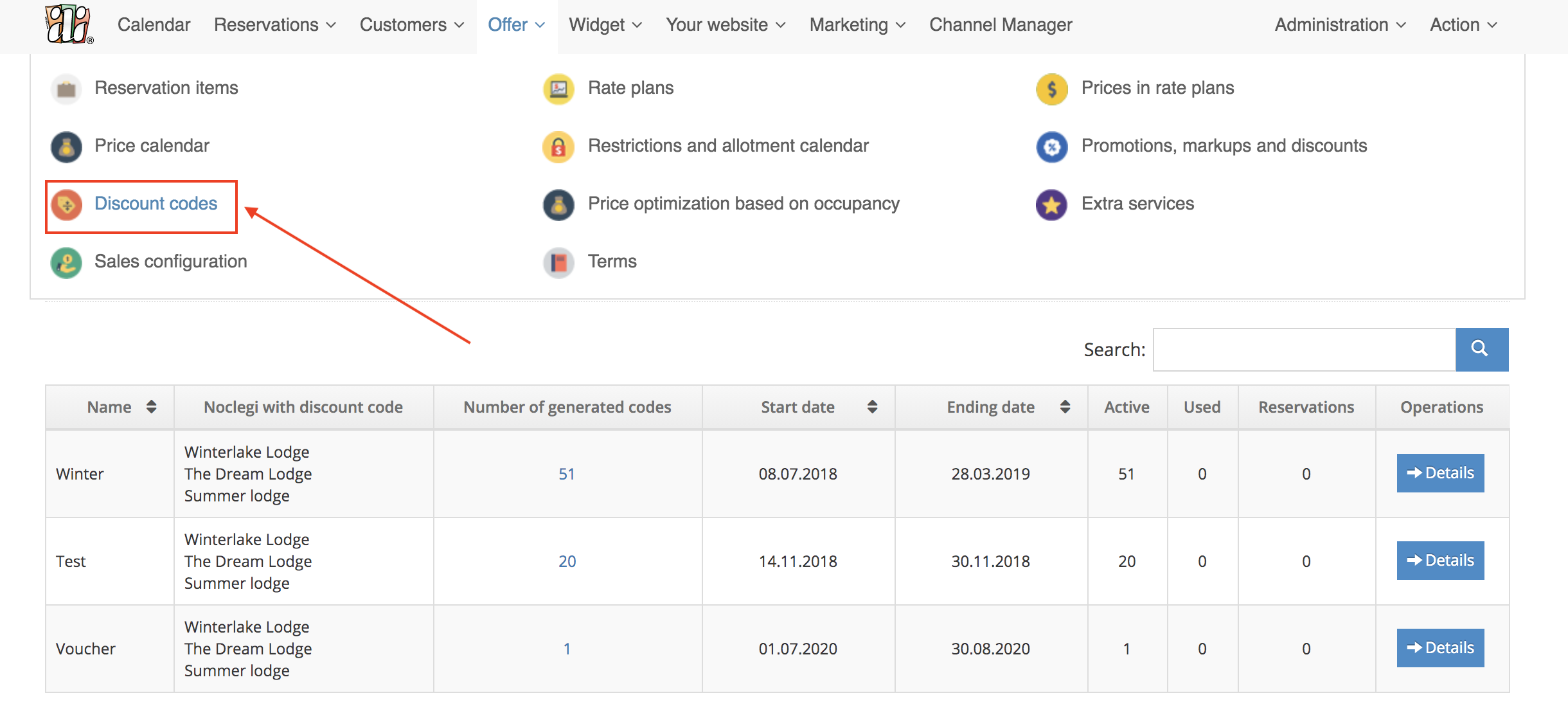
STEP 1: Create a campaign with discount codes
Click the Add new discount code button and go through the basic configuration:
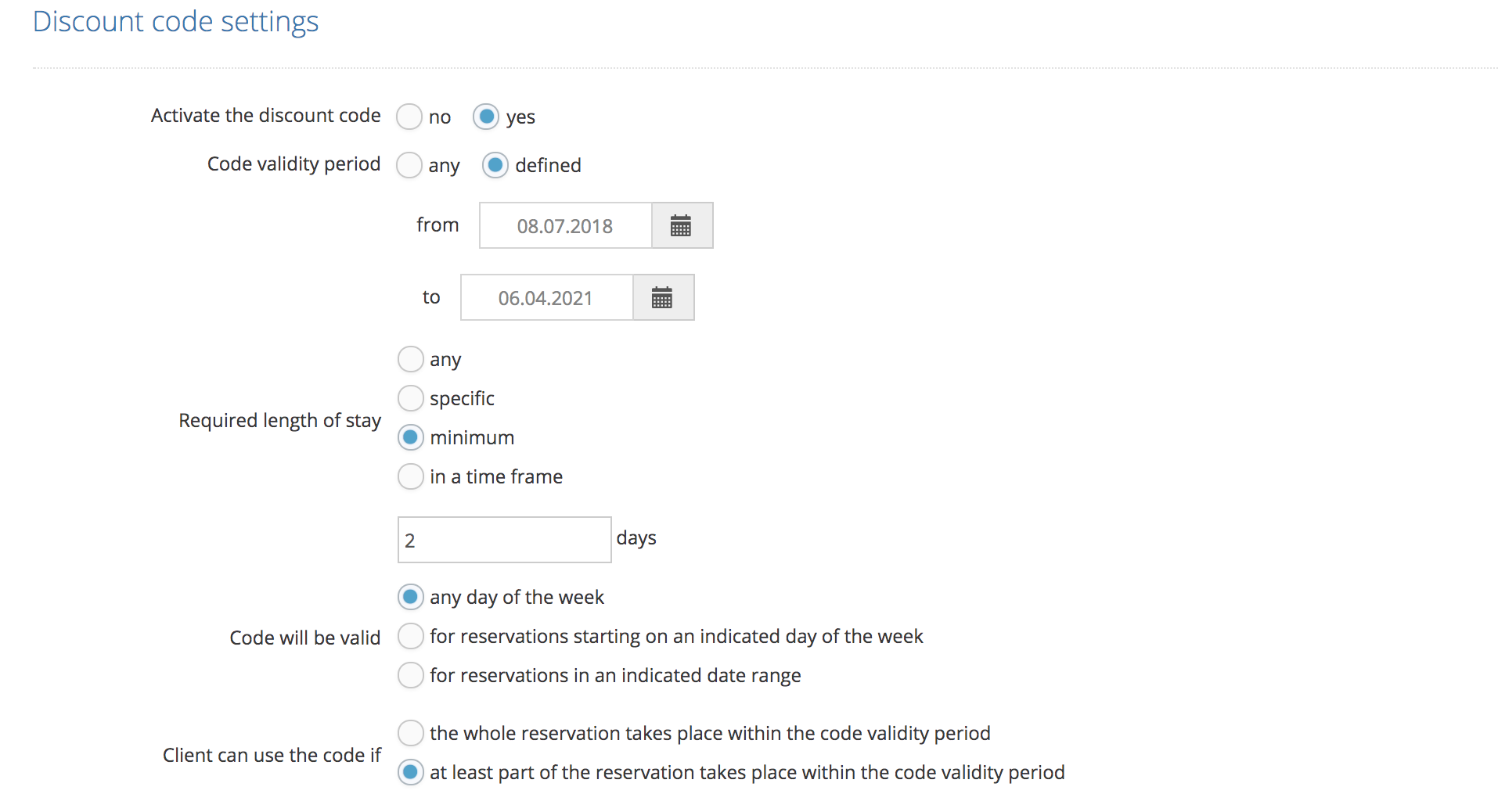
 Name and description
Name and description
The content entered in the name and description fields is used to better identify individual campaigns and is used only in the administration panel.
 Discount code settings
Discount code settings
- Activate the discount code - after enabling this option, a field for entering the code will appear in Booking Engine.
Comparison:
No campaign with a discount code:
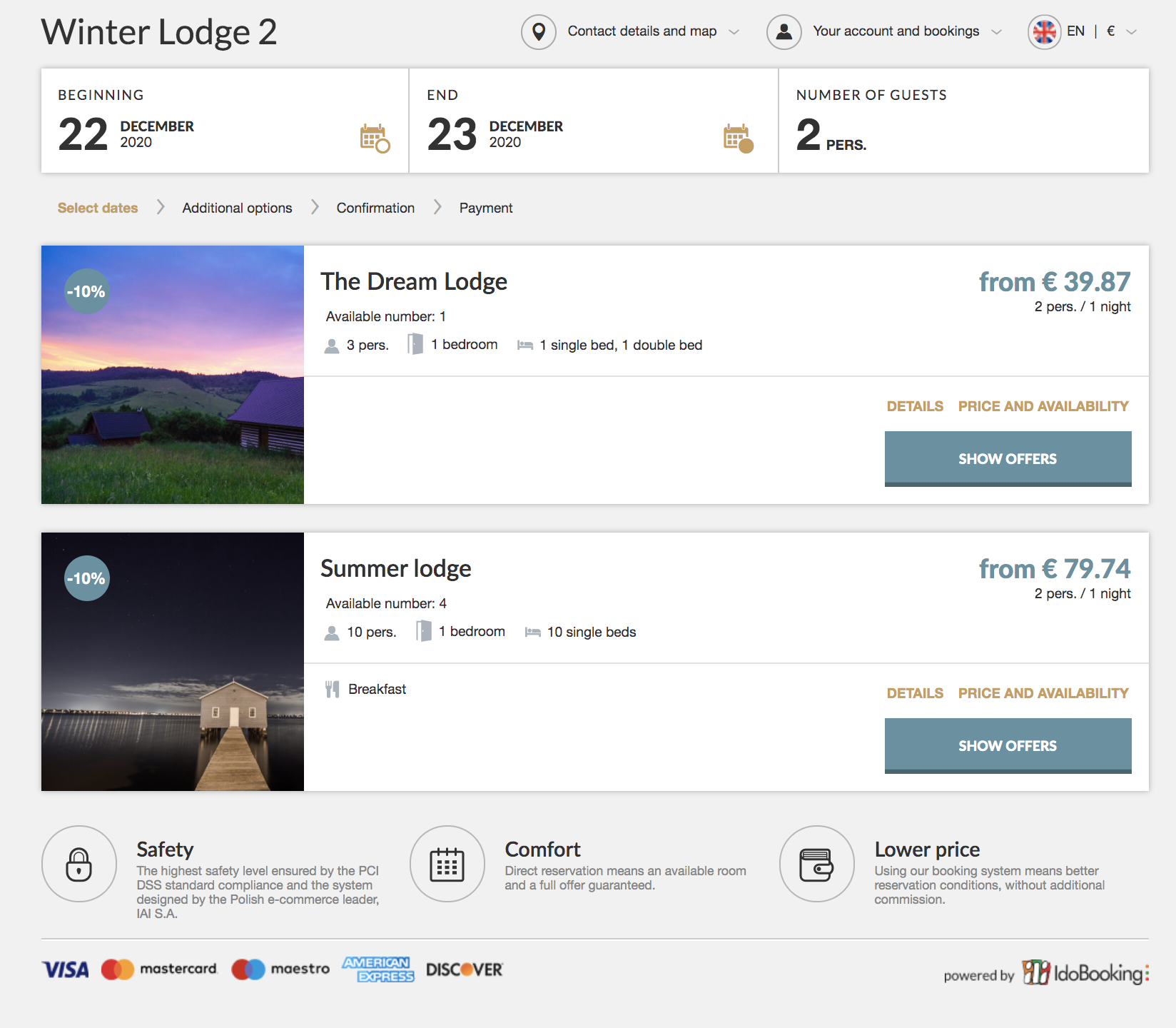
Active campaign with a discount code:
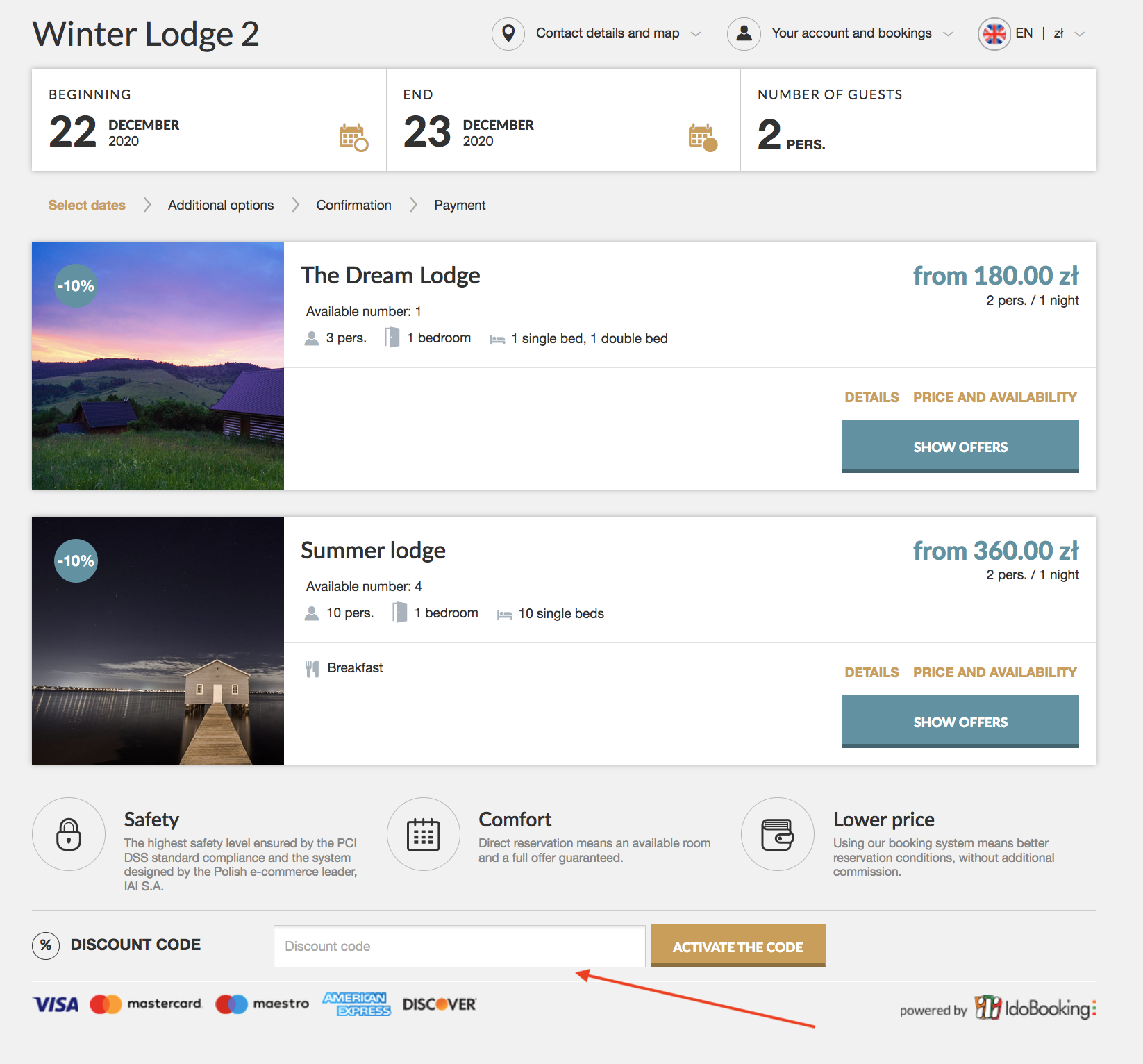
- Code validity period - setting the 'date range' will narrow down dates covered by the promotion (e.g. setting the date "24-26 December" will cause that only reservations for these days will be covered by the code).
- Required length of stay - selecting stay restrictions will allow you to activate the discount for a specific length of stay (possible variants: any, specified, at least, in the range from to).
- The rebate code will be valid - any day of the week, for reservations starting on an indicated day of the week or' for reservations in an indicated date range (e.g. between Monday and Friday)
- Client can use the code if:
- the whole reservation takes place within the code validity period - if the indicated length of stay exceeds the validity of the discount code, even by one day, the booking will not be covered by the discount,
- at least part of the reservation takes place within the code validity period - the discount will be applied if at least one day of booking is within the validity period of the discount code.
STEP 2: Specify the code generation method
 Code generator
Code generator
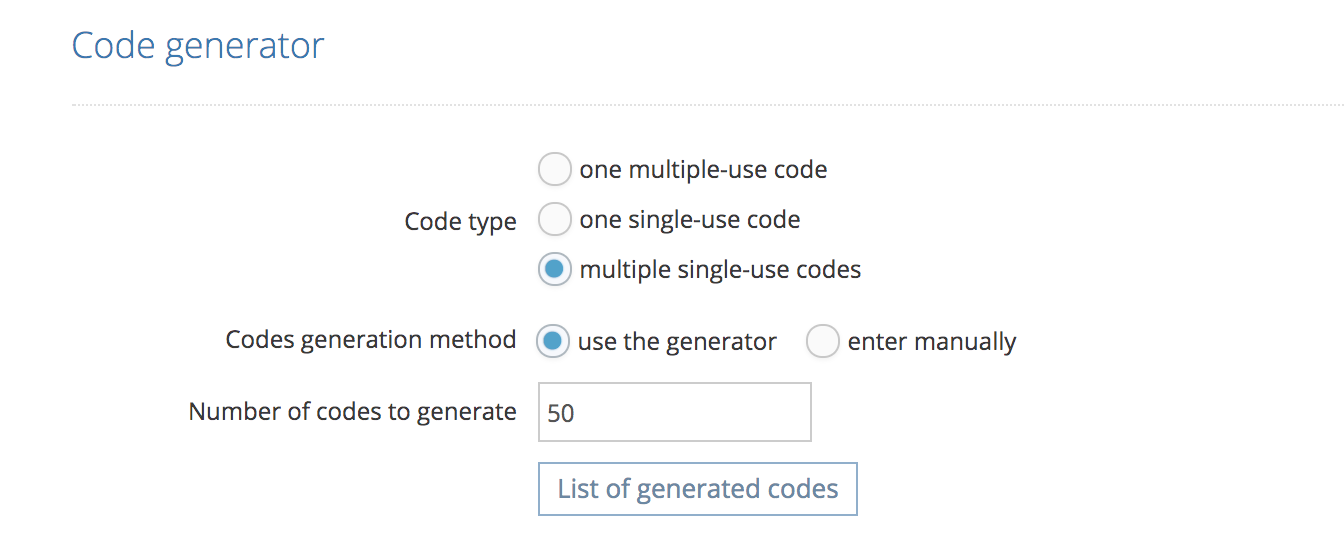
The code generator is used for manual or automatic creation of discount codes.
Code type - you can choose from 3 options:
* one multiple-use code - in this case, you provide all your customers with the same discount code, which is valid until the end of code validity period.
* one single-use code - such a code may be generated and sent to e.g. the main winner of the competition.
* multiple single-use codes - in this case, you provide each client with an individual code.
Code generation method:
* use the generator - you only need to enter the number of codes to generate, the system will generate the codes,
* enter by myself - enter any number of codes. There is no restriction on code names. You need to enter them in the provided field, each code should be provided in a new line.
You can generate or add additional codes at any time. After entering the value and saving the page again, the new keys will be added to the list. You can view the list of generated codes by clicking the List of generated codes button available in the Code Generator section or in the submenu.
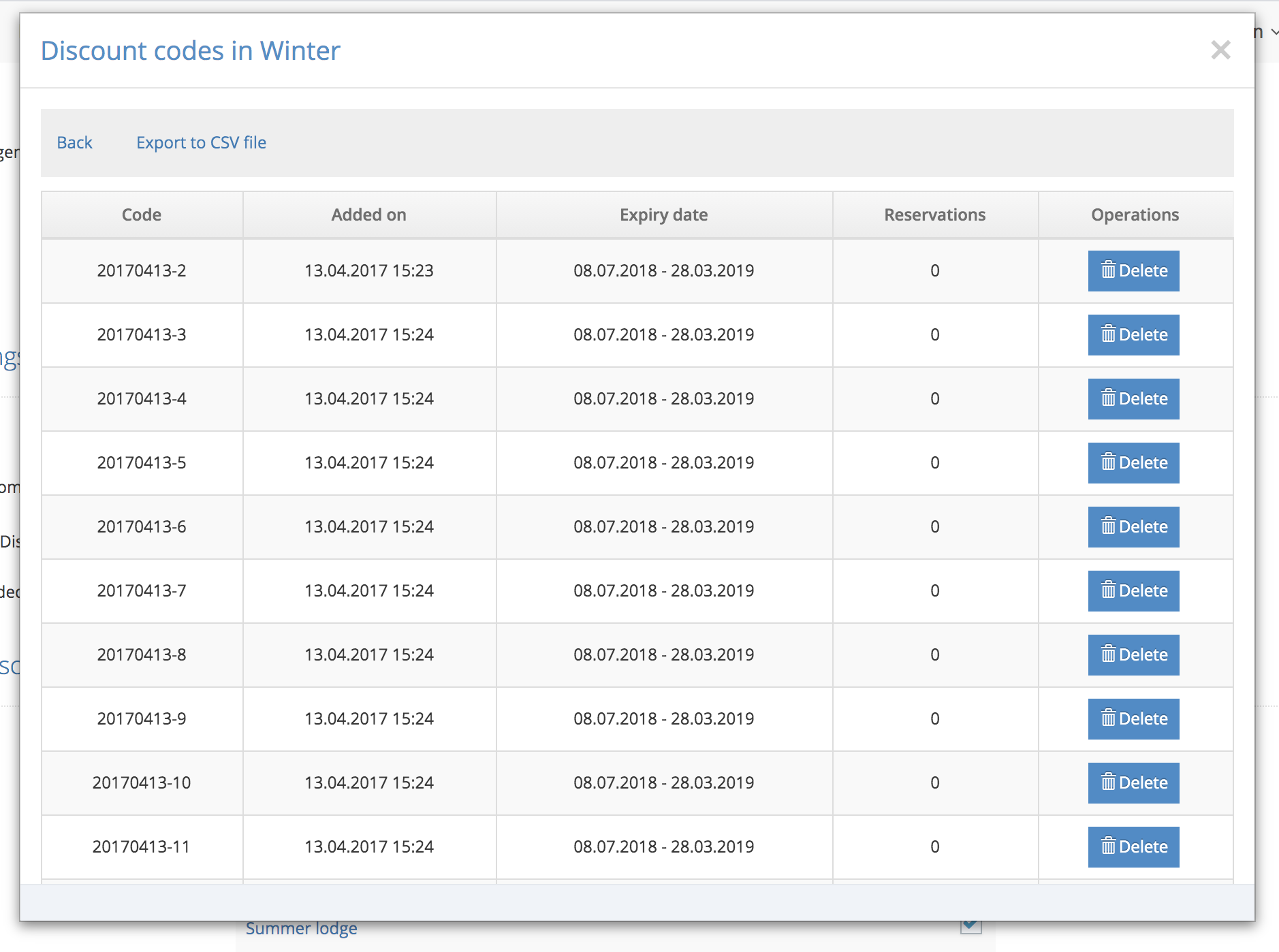
STEP 3: Set the discount
 Discount settings
Discount settings
- Percentage discount - allows you to quickly set the discount value for selected rooms and additional services.
- Quota discount - allows you to set the final price of a room, which will apply after entering the code.
You can enter the accommodation price by clicking the Edit button in the Prices column. You will set the discount by entering the amount after the discount and the crossed out amount. Both prices are presented in Widget
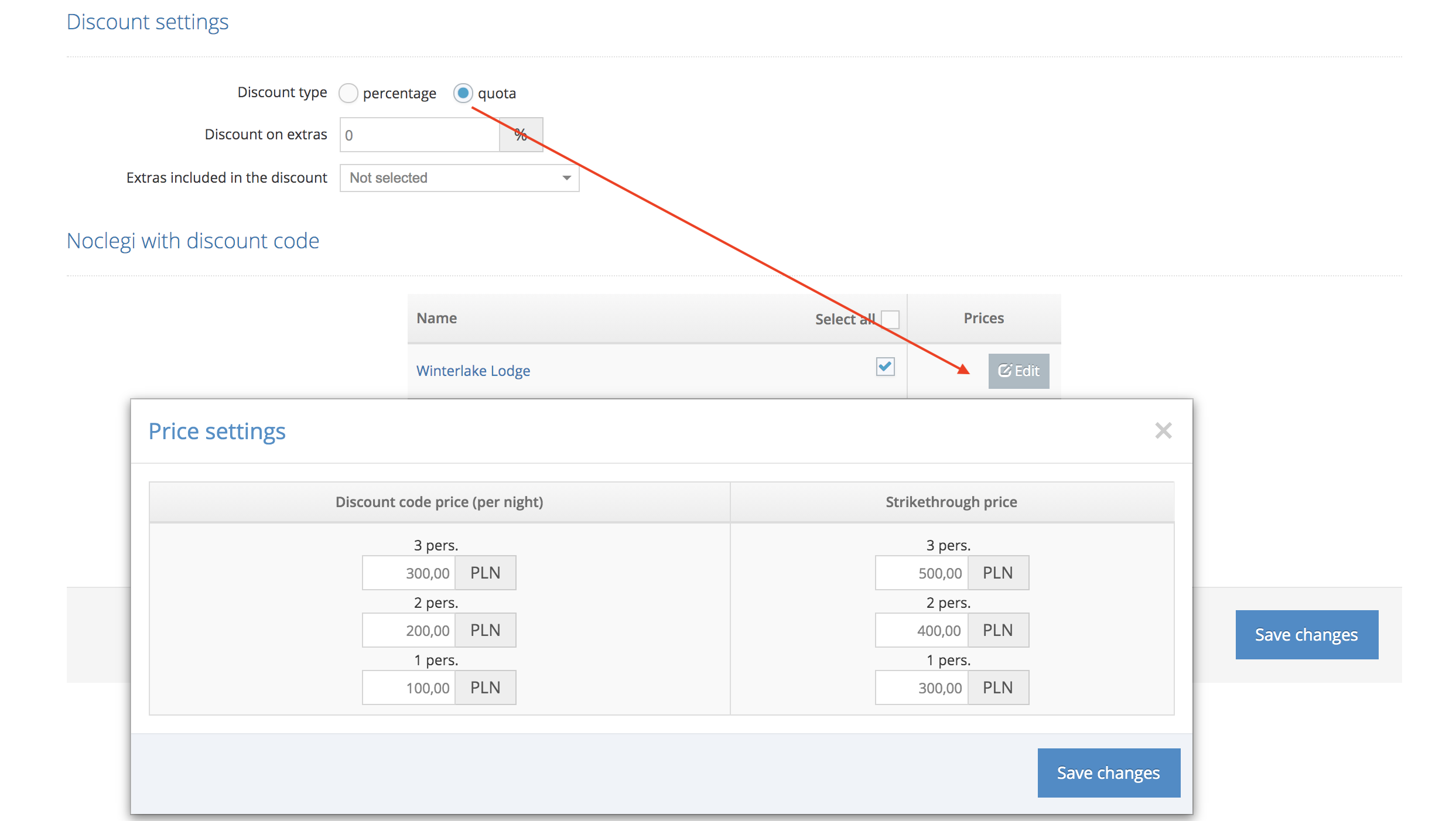
STEP 4: Preview of discount codes and campaign tracking
You can find a preview of the generated codes:
- In the table of codes available in the OFFER > Discount codes tab
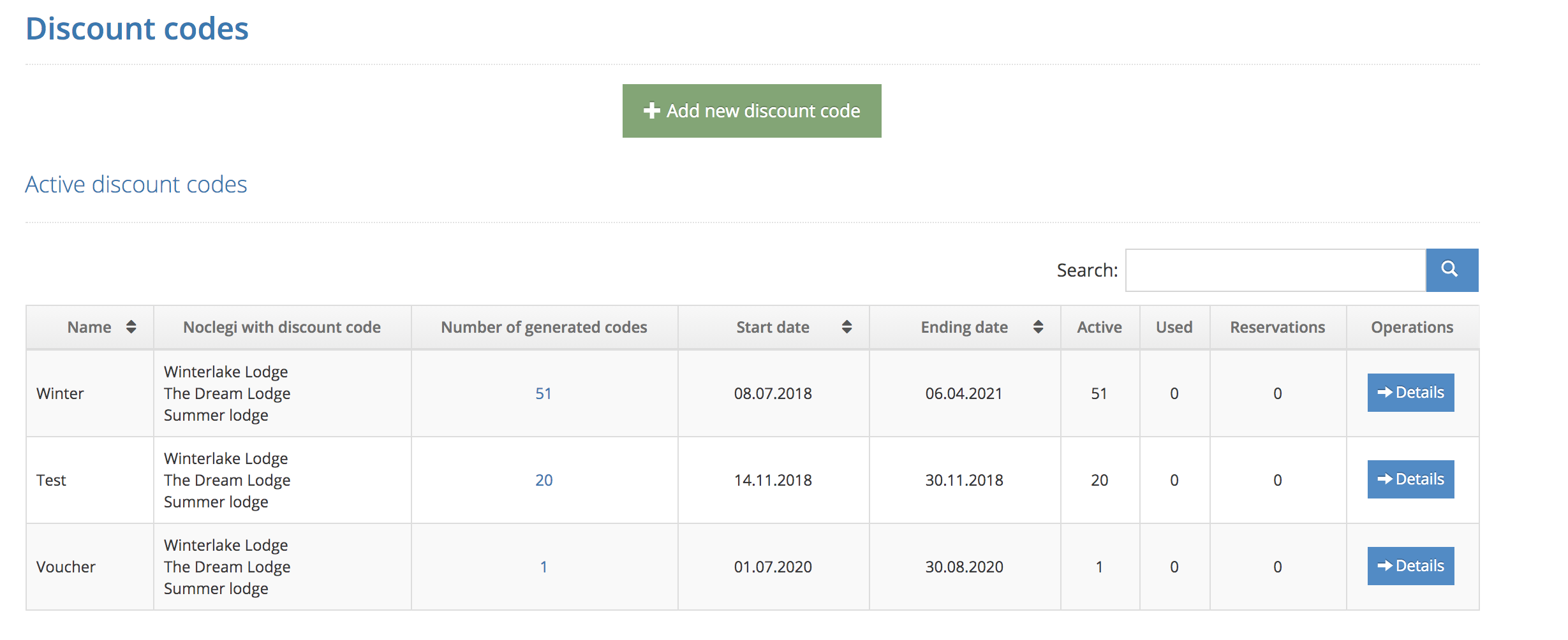
- In the details of each campaign under the link "Discount codes in ..." in the gray menu.
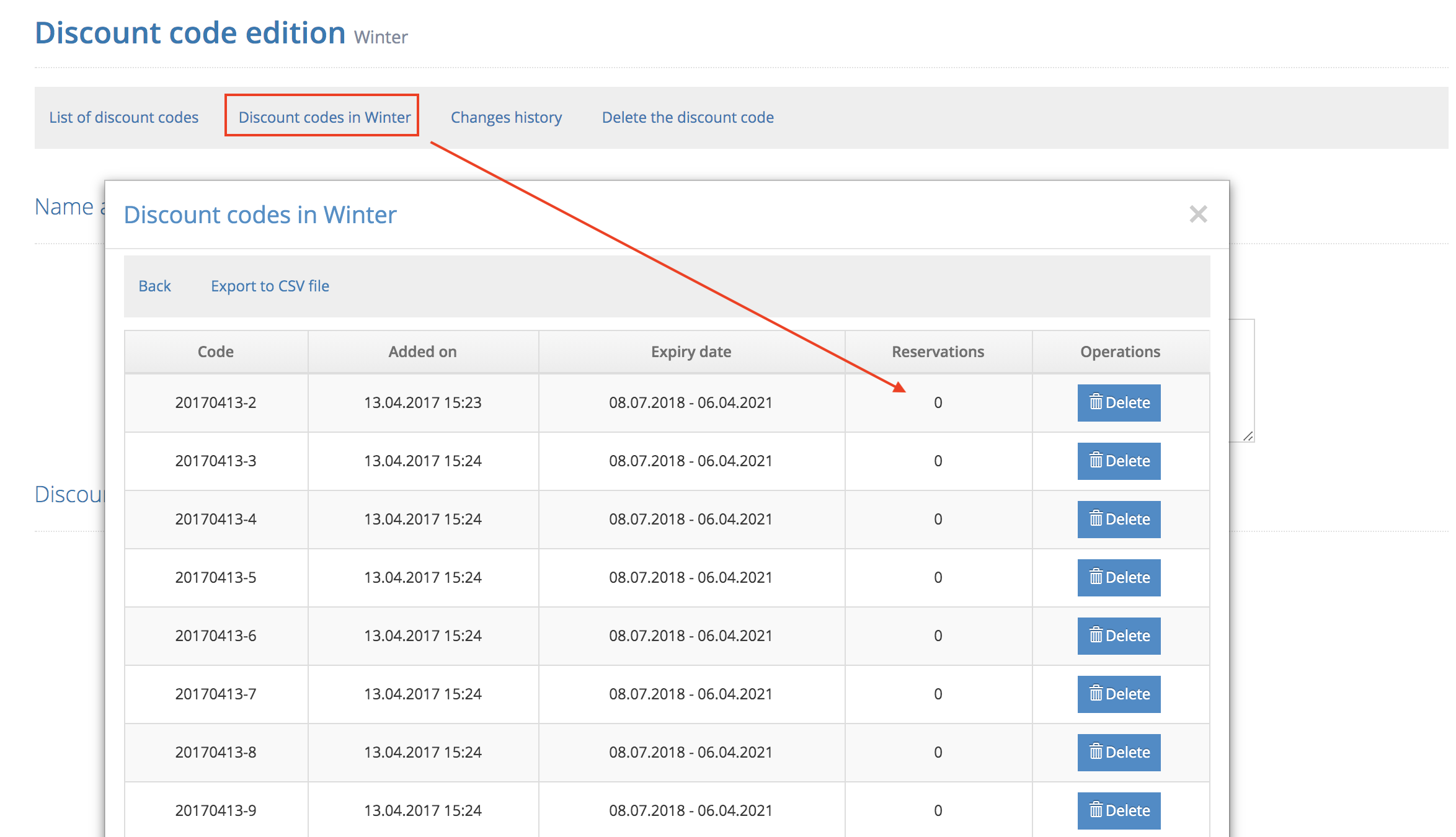
You can view the list of generated codes and the reservations assigned to them. The data can be downloaded to a CSV file.
