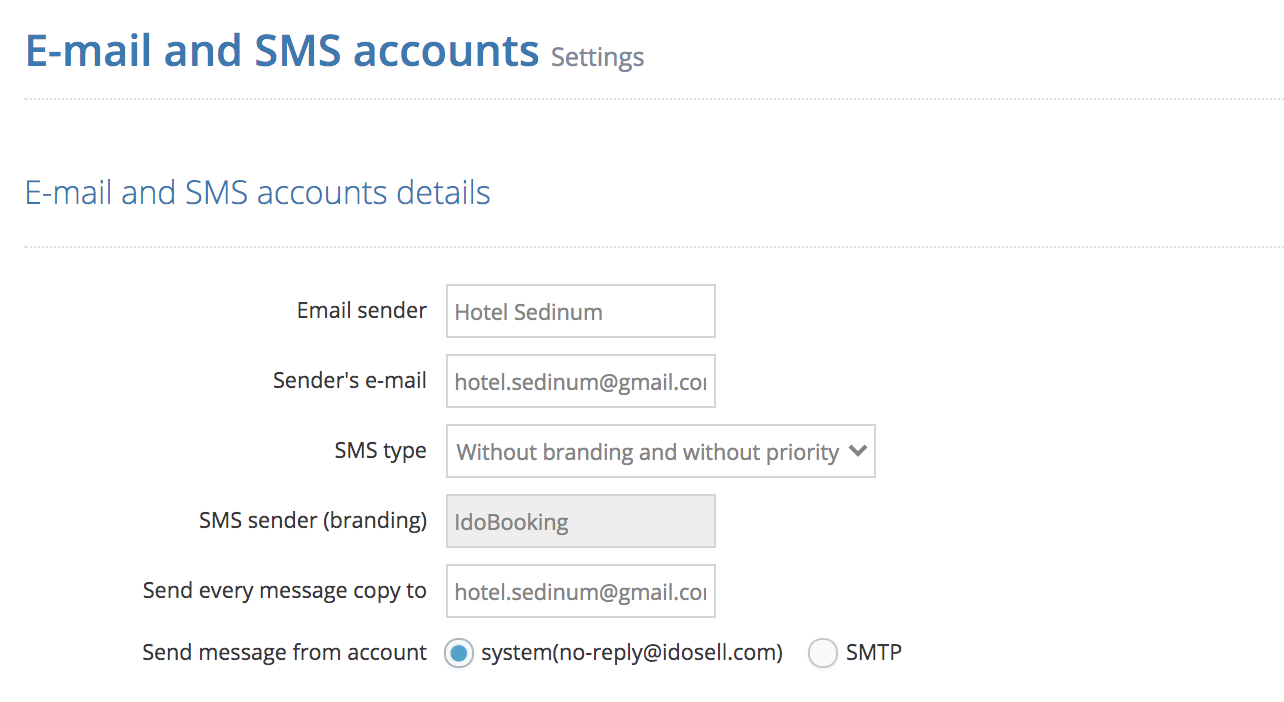E-mail account configuration using SMTP and IMAP
In this article, you'll learn how to:
- connect your mailbox with IdoBooking,
- correctly configure SMTP and IMAP,
- send a copy of each message to the provided address.
To start the configuration, go to the ADMINISTRATION > E-mail and SMS accounts tab.
Why is it worth setting up your e-mail account in the system?
- messages will be sent from your property's official address - it looks very professional and in case of questions the guest will email you directly.
- you will have access to the history of sent messages - all e-mails sent to the client and employees will be visible in your mailbox. This is useful when a guest determines they haven't received the correct information, you can quickly find it and resubmit.
STEP 1: How to properly configure SMTP?
SMTP is the protocol responsible for sending messages. After entering the correct data, automatically generated e-mails will be delivered with your address as the sender.
- in the field E-mail sender enter your address,
- change 'Send message from account to SMTP,
- check the server address, port and connection type in your e-mail settings,
- then enter the login and password to your mailbox. Please note that some e-mails require you to enter your full address to log in, others only parts,
- by pressing the Test button check if the connection is successful.
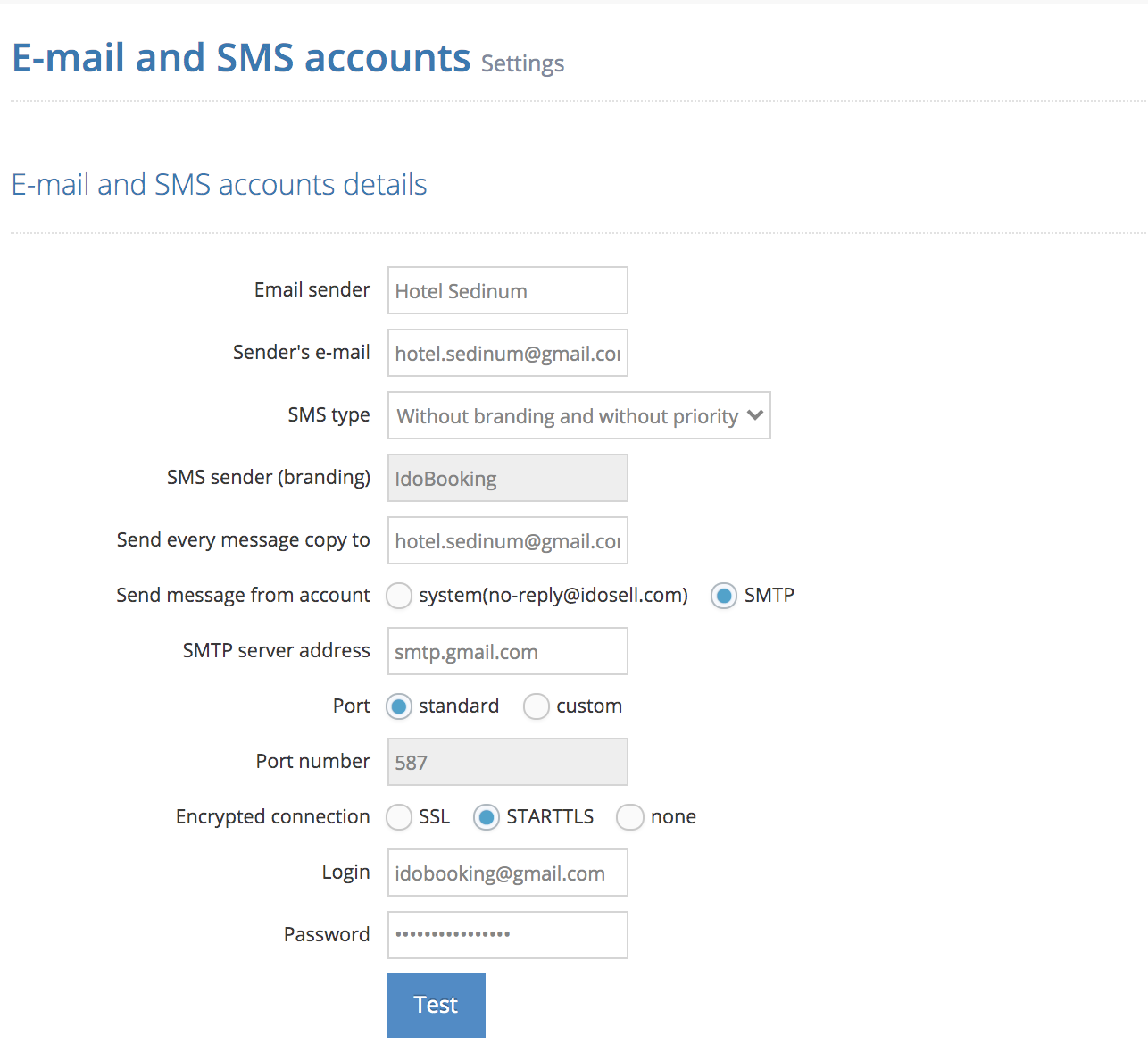
STEP 2: How to properly configure IMAP?
IMAP is used for communication between email programs and the server. Thanks to the connection, the automatically sent messages will be visible in your account, divided into appropriate folders. In addition, you will have access to sent and draft emails, and you will also see which message has already been read and which has not yet been opened.
- enable saving sent messages on the mail server via IMAP,
- in your mailbox settings check the server address, port and select whether the connection is encrypted,
- re-enter your login details to your inbox,
- select the test start button. If everything has been entered correctly, folders under the e-mail account will appear. We recommend that you create a separate folder for messages sent to staff and guests. This will keep the box in order.
STEP 3: How to set up branding and e-mail copies?
Branding is the name of the sender that will appear in text messages sent from the system. You can enter the name of your property there. If you do not want to configure your e-mail account, you can choose to send a copy of each message to your e-mail (e-mail addresses should be separated by a comma) or simply change the sender address so that guests can see your e-mail, instead of no-reply@idosell.com.