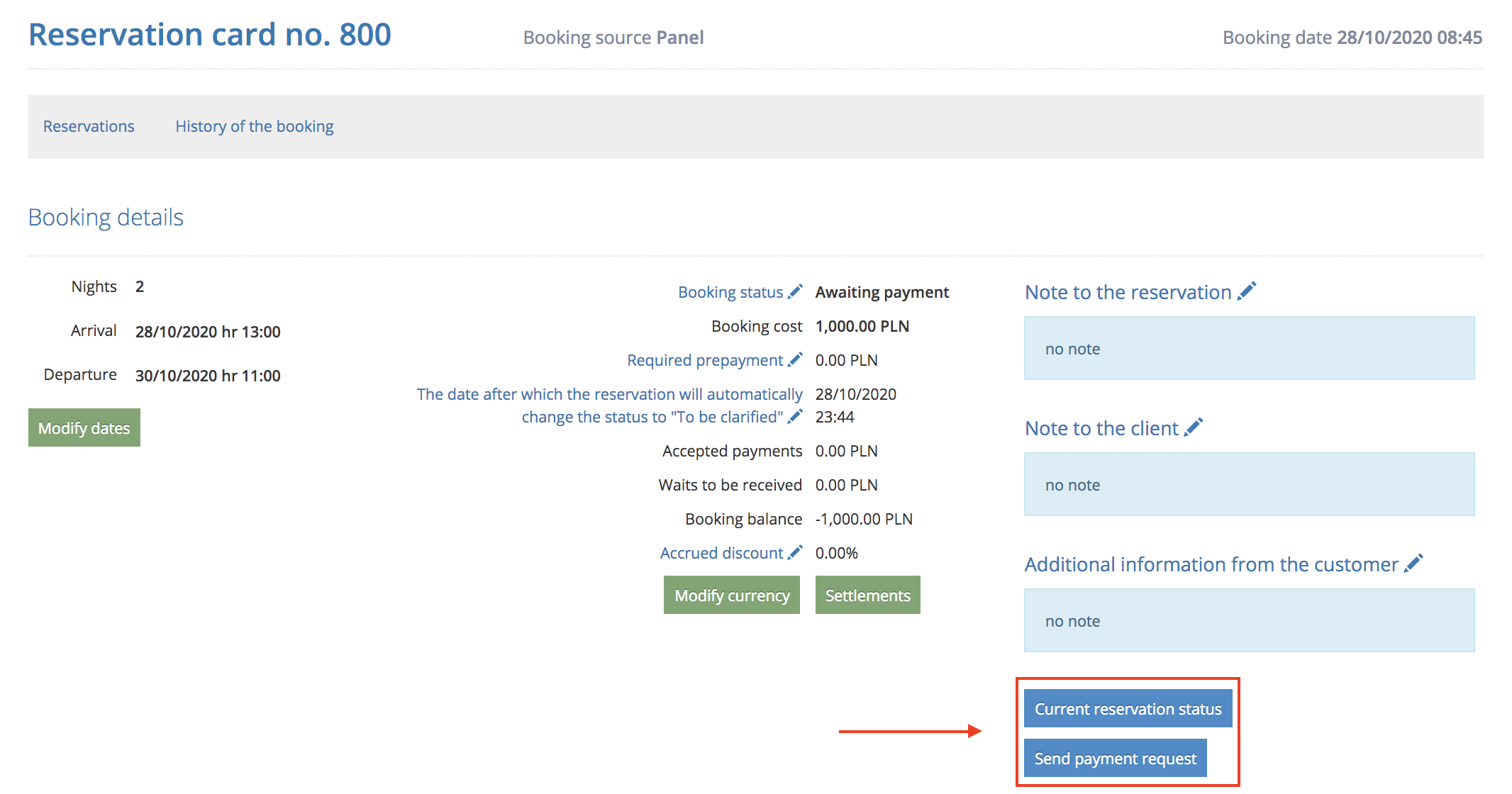Find out when and what notifications are sent to your customers
In this article, you'll learn:
- what e-mail and SMS messages are sent automatically,
- what conditions must be met for the message to be sent,
- what e-mail and SMS messages are sent on demand.
To start the configuration, go to the tab ADMINISTRATION > E-mail and SMS templates.
Depending on the booking source - Widget, Panel, Channel Manager - you can decide which emails and SMS messages should be active.
What emails are sent automatically?
- Payment request (sent automatically after a reservation is made by a guest) - after the guest has made the reservation via Widget, they can see allowing to make a payment and a clock counting down the time for making the payment. Similar information is also sent by e-mail. If you do not require a prepayment, the template Reservation confirmation is generated immediately.
- Reservation cancelation notification (sent automatically when a payment has been started but not allocated) - the customer clicked the Make payment button, but the funds did not arrive for some reason. If they are delayed, the booking will be accepted immediately.
- Reservation cancelation notification(sent automatically if a guest does not pay for the confirmed reservation within the indicated period) - when the customer fails to make the payment within the specified time, the booking is canceled and thus availability for that date is opened.
- Reservation confirmation (sent automatically when the payment is registered) - when the system registers the payment, an e-mail confirming the reservation is generated. It is sent when the reservation made by Widget changes its status to accepted.
- Reservation has been cancelled by the staff (sent automatically after a reservation, to which a payment was allocated, is cancelled by the staff ) - confirmation of reservation cancellation is sent when the IdoBooking user changes the status from accepted or awaiting payment to canceled.
- Directions and reservation summary (sent automatically the day before the guest's arrival or in case of a reservation for today on the day of reservation) - one day before arrival, if the reservation status is accepted, an e-mail is sent with a reminder about the reservation and directions/check-in instructions.
- Account creation confirmation (sent automatically after registration in the Widget) - when the guest creates an account while making a reservation in the Widget, they will receive an email with login details. Thanks to it, guests can check the status of their reservations in Booking Engine, make a payment or cancel the reservations.
- Confirmation of the account details change (sent automatically after each edition of account data in the Widget) - if the guest changes their login details, they will receive an e-mail with new data.
- Confirmation of the account details update by the staff (sent automatically after each edition of account details in panel) - when a panel user changes the account data, an e-mail with new information is sent.
- Reminding password (sent automatically, after clicking on Retrieve password in the Widget) - a message with the new password is sent when the guest clicks the recover password link during booking process or when the system detects the e-mail address is already the database.
- Information to wire transfer (sent automatically if a wire transfer is selected as the payment method) - when selecting the payment method, the customer clicks the standard transfer option, all necessary data necessary to order the transaction will be sent by e-mail.
- Payment request(sent automatically after clicking on an unreceived payment) - a message sent when the guest clicked the Make a payment button, but his payment has not been recorded.
- Please provide credit card details to secure your reservation (sent automatically after a reservation is made and a credit card is selected as a payment method however, without providing card details yet) - the message is sent when the customer chooses to provide card details as security for the order, but does not provide the necessary information immediately.
- There was a problem with verification of a provided credit card (sent automatically after changing status to "Invalid card number") - the message is sent when the service sets the booking status to "Invalid card number".
- Please make another prepayment (sent automatically 7 days prior to deadline of the second prepayment).
- Confirmation of allocating first prepayment (sent automatically after allocating prepayment by a staff).
What SMS messages are sent automatically?
- Reservation cancelation notification(sent automatically if a guest does not pay for the confirmed reservation within thReservation cancelation notification (sent automatically when a payment has been started but not allocated)
- Reservation has been cancelled by the staff (sent automatically after a reservation, to which a payment was allocated, is cancelled by the staff)
- Payment request (sent automatically after a reservation is made by a guest)
- Payment request(sent automatically after clicking on an unreceived payment)
- Notifications about missing advance payment (sent automatically according to settings of notifications about prepayment requirement)
Please provide credit card details to secure your reservation (sent automatically after a reservation is made and a credit card is selected as a payment method however, without providing card details yet)
- Please make another prepayment (sent automatically 7 days prior to deadline of the second prepayment)
If you want to enable or disable SMS notifications, go to ADMINISTRATION > E-mail and SMS templates. Adjust the options marked in the column SMS and make sure to Save changes using the button at the bottom of the page.
What messages are sent on request?
- Current reservation status (after clicking on button in reservation) - the message is generated only after pressing the button Current reservation status in the reservation details. It contains a summary of the entire order
- Send payment request (after clicking button in reservation) - the message is generated only after pressing the button on the reservation card Send payment request. The message includes a link to enable the payment via Booking Engine.
You can send these messages directly from the reservation details if you want to collect a payment or inform the booking person about changes to the booking.