Adding rooms
In this article, you'll learn how to:
- add rooms/apartments and other types of accommodation,
- define their basic properties, i.e. capacity, number of beds,
- enter names, descriptions and photos,
- quickly mark available amenities.
Step 1: Set up your offer and divide you offer into proper categories
Go to Offer/Reservation Items:
You can see two sample rooms added for you – you can either edit them or delete everything to start the configuration from scratch. To perform any of the above actions, click on the Details button. Think how you want to sell you offer. Decide if you want to present all object separately or divide your offer into certain categories with multiple units of the same type.
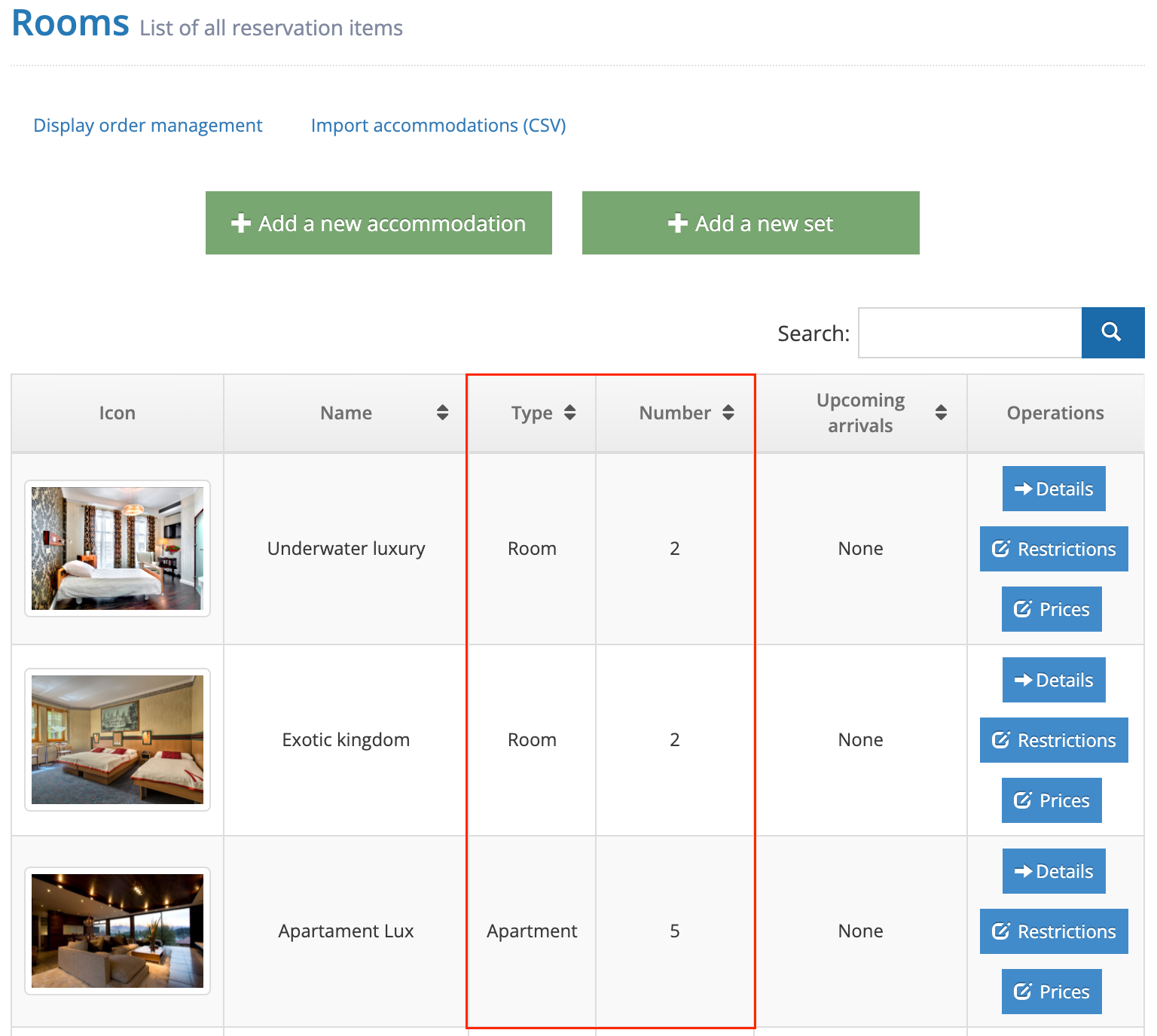
Step 2: Add a new accommodations:
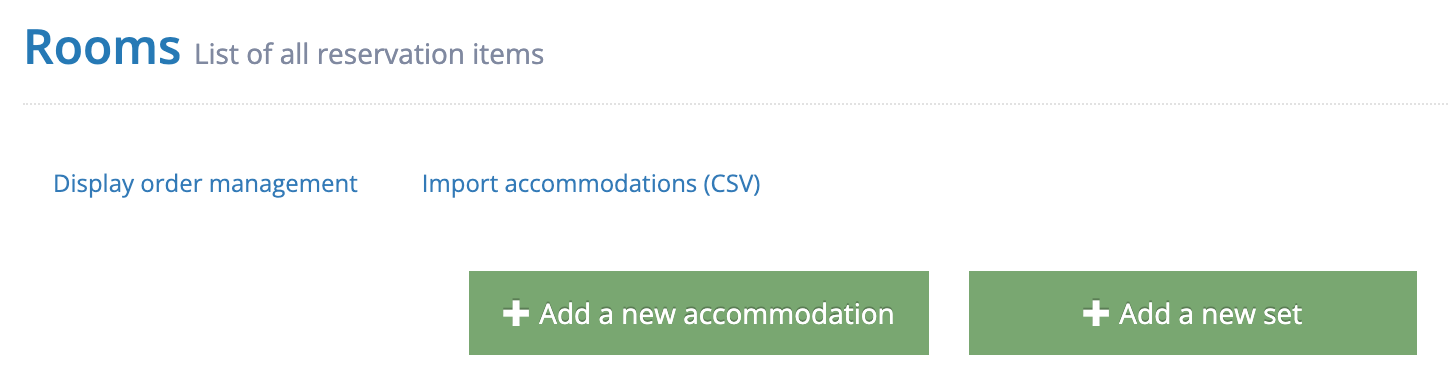
1. Choose the object type:
Depending on what you want to sell, select a proper object type from the list and determine the number of available items, i.e. if you have 5 double rooms of the same type, enter "5" as the number of available items, the system will automatically generate for you seperate codes for each item.
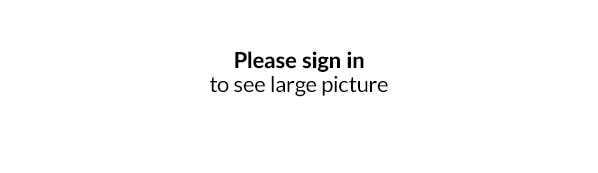
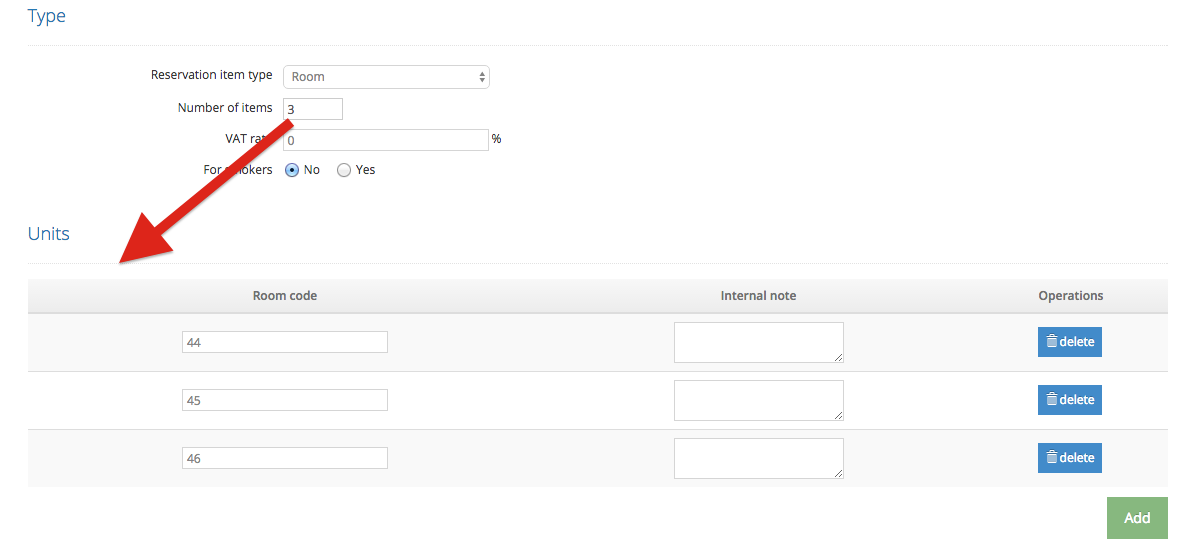
List of available object types:
- room
- apartment
- house
- flat
- campsite
- caravan site
- bed
- summer / full year lodge
- vehicle
- trip
- attraction
- item
- other
2. Determine general offer settings:
→ Capacity:
Set the minimum/maximum occupancy for the object, determine available bed types and select if you allow for booking any additional beds.

The bed types will be visible for your guests in the Booking Engine.
→ Initial price, availability and length of reservation settings:
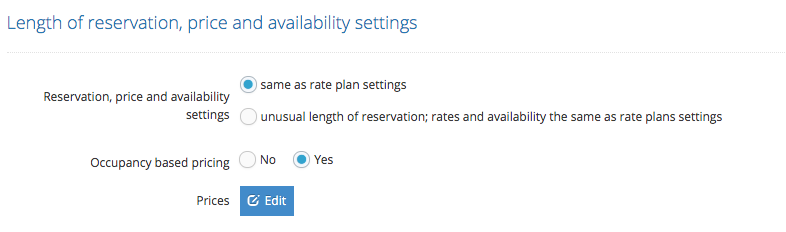
These are very general settings, you will be able to set all detailed rates later on in OFFER/Rate Plans and OFFER/Price management.
Here, you need to determine only if a given object has the same availability settings as other objects in your offer.
- Same as rate plan settings – Recommended option - choose if you have the same length of stay policy for all objects (you can always modify chosen dates and objects in Price Management and Restrictions Management).
- Unusual length of reservation; rates and availability the same as rate plans settings – choose if this specific object has a different length of stay policy, but it's fixed throughout the year.
→ Occupancy based pricing:
Choose if you want to set different rates depending on the number of people booking the offer.
Remember: these are very general settings, you will be able to set all detailed rates later on in OFFER/Prices.
3. Choose the location:
Choose your property location. A default one will be set based on the information provided in ADMINISTRATION/Company details. If you manage properties in multiple locations, remember to add each one in ADMINISTRATION/Location Management.
4. Provide an offer description:
Fill in the fields with name, description and META information*
META information is important for the proper Search Engine Optimization. Fill in the fields with suitable keywords to make yourself visible among other results.

Remember – if you enable multiple languages, the system will ask you to provide all translations straight away. Therefore, it may be more convenient to start the configuration with just one language.
Step 3: Determine detailed settings:
1. Add photos
To make your offer more attractive in the Booking Engine, you can add photos and films to your offer description.

2. Visibility:
Decide if you want this offer to be already visible in your Booking Engine and IdoSell website or not. Also, you can decide in what order your objects are shown - items with priority 1 are always on the top of the list.

3. Upsell your offer
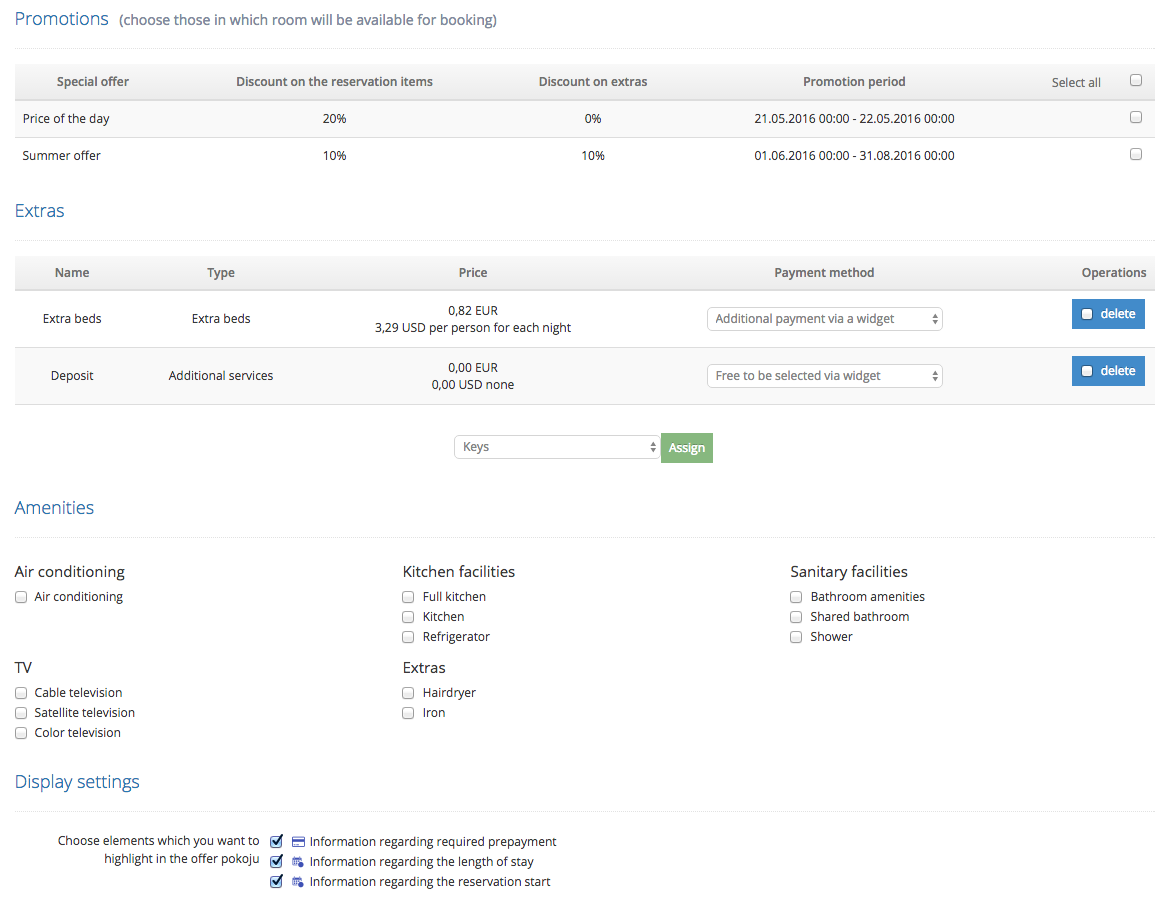
In this section, you can choose what promotions and extras will be available for this particular objects. List of promotions and extras include all items that were already added to your offer. Proceed to Offer/Promotions and Offer/Extras to create new items.
The amenities list is predetermined - select which features are available in your object. Afterwards, determine display settings - chosen information will be shown on the main page of your Booking Engine.
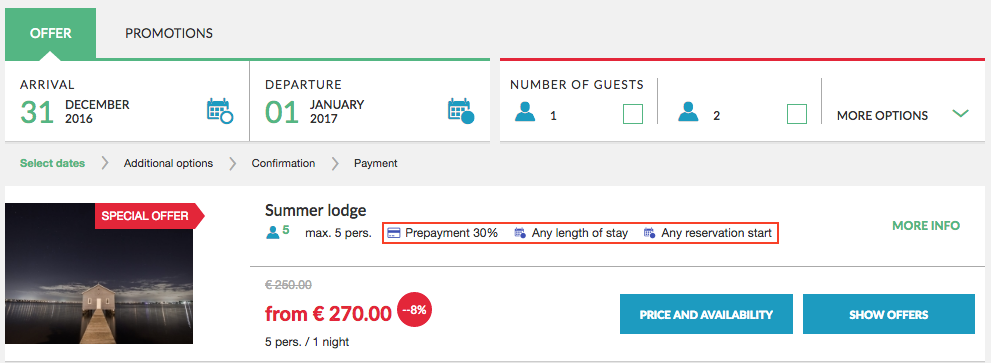
Accommodations importer based on CSV file
How to use the importer? Go to Offer / Accommodations where you will find a new option Import places to stay (CSV). Selecting this option will take you to the Importer of accommodations.
Download template in CSV format, which you will edit in any spreadsheet, then Upload the completed UTF-8 CSV file:
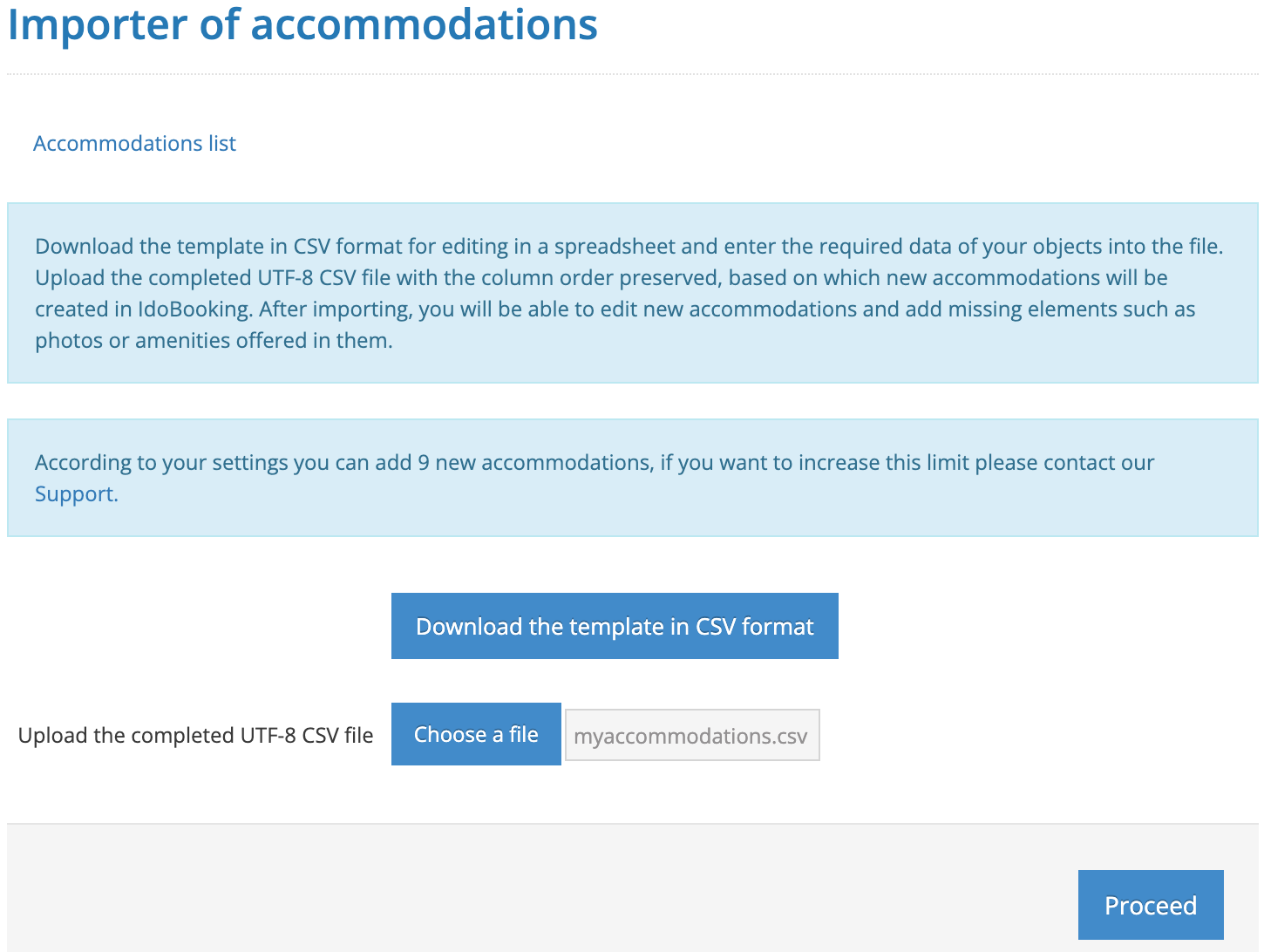
In the next step, you will receive information about the read accommodations and locations that are ready to be imported:
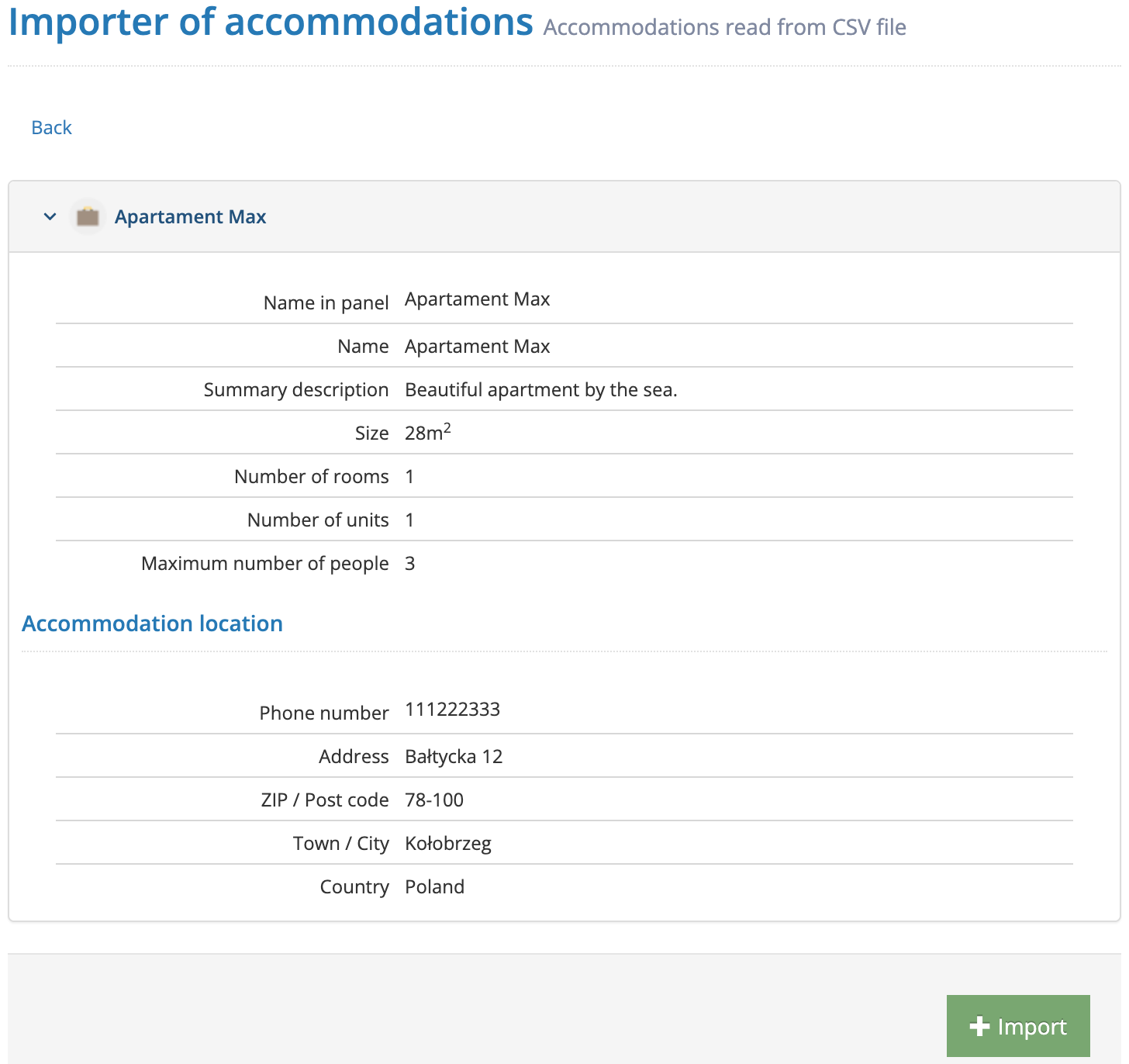
After importing the data, you will receive a summary with the possibility to proceed to the editing of new accommodations and locations:
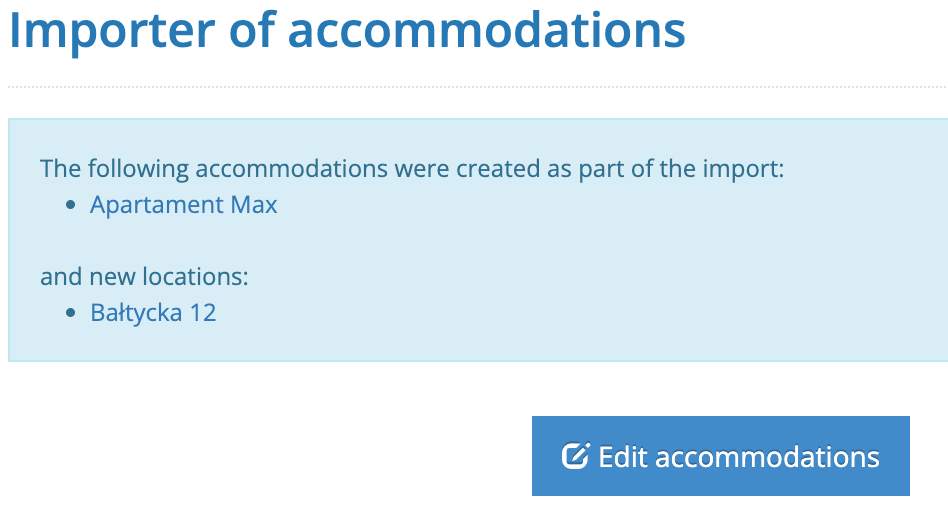
The importer will allow you to add multiple accommodation and locations at the same time. Use its possibilities. All you have to do is to prepare the basic information about your accommodations in advance and add them collectively to the IdoBooking panel.
